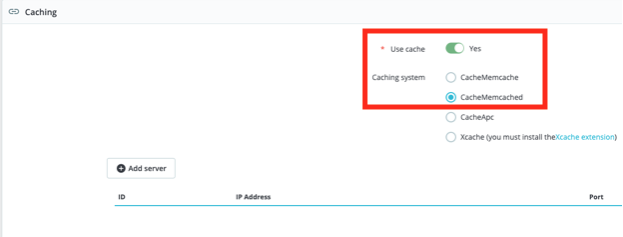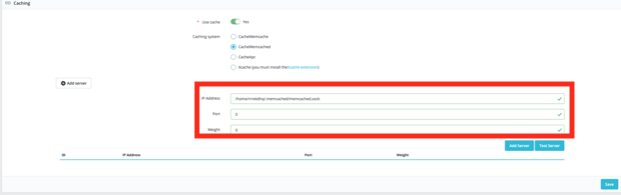In this article, we will look at how to enable Memcached on PrestaShop with LiteSpeed Cache for PrestaShop.
Prerequisites
Enter the following address in your web browser: https://mg.n0c.com/en/.
Procedure
The step-by-step procedure to follow is:
- Activate Memcached as explained in the article How to use Memcached.
- Take note of the path to the Linux socket to establish the link between Memcached and your web application (path /home/USERN0C/.memcached/memcached.sock):
- Login to your PrestaShop Dashboard and go in the left menu to Configure -> Advanced Parameters -> Performance :
- At the bottom of the page, under Caching, activate the cache by setting Use cache to Yes and click on the CacheMemcached radio button:
- Click on the + Add server button:
- Provide the requested information:
- In the IP Address field, enter the path to the Linux socket you noted in step 2.
- In the Port field, enter 0.
- In the Weight field, enter 0 as well.
- Click on the Test Server button and, if all tests are successful, click on the Add Server button: