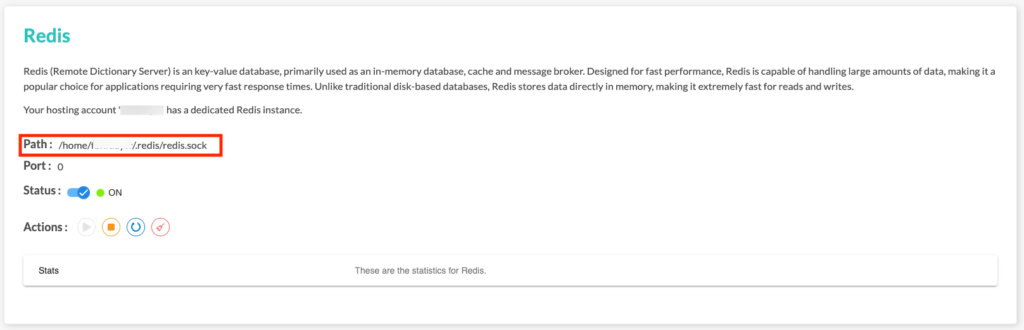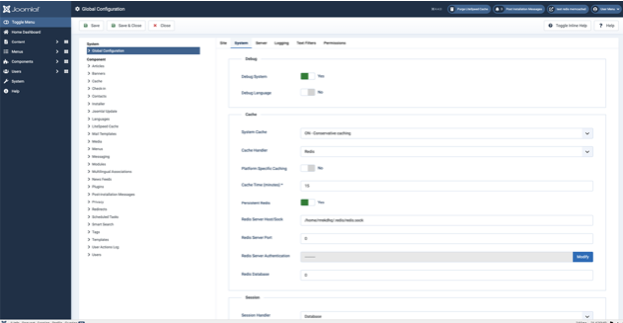In this article, we will look at how to enable Memcached or Redis on Joomla! with LiteSpeed Cache.
Prerequisites
Enter the following address in your web browser: https://mg.n0c.com/en/.
Procedure
The procedure is similar for Memcached and Redis.
- Activate Memcached or Redis, as appropriate, as explained in How to use Memcached and How to use Redis articles respectively.
- Take note of the path to the Linux socket to establish the link between Memcached or Redis and your web application (path /home/USERN0C/.memcached/memcached.sock for Memcached, or /home/USERN0C/.redis/redis.sock for Redis):
- Log in to your Joomla! dashboard and navigate in the left-hand menu to System -> Global Configuration -> CACHE:
- Provide the requested information:
- System Cache: choose ON Conservative or Progressive.
- Cache Handler: Redis (recommended) or Memcached (experimental).
- Platform Specific Caching : NO.
- Cache Time (Minutes): 15.
- Persistent Cache: YES.
- Redis Server Host/Sock: enter path noted in step 2 (for Redis, /home/USERN0C/.redis/redis.sock).
- Redis Server Port: 0.
- Leave Redis Server Authentication and Redis Database blank.
- Click on the Save & Close button in the top left-hand corner.
- Once you have done this, you have activated Redis or Memcached in LiteSpeed Cache for Joomla!