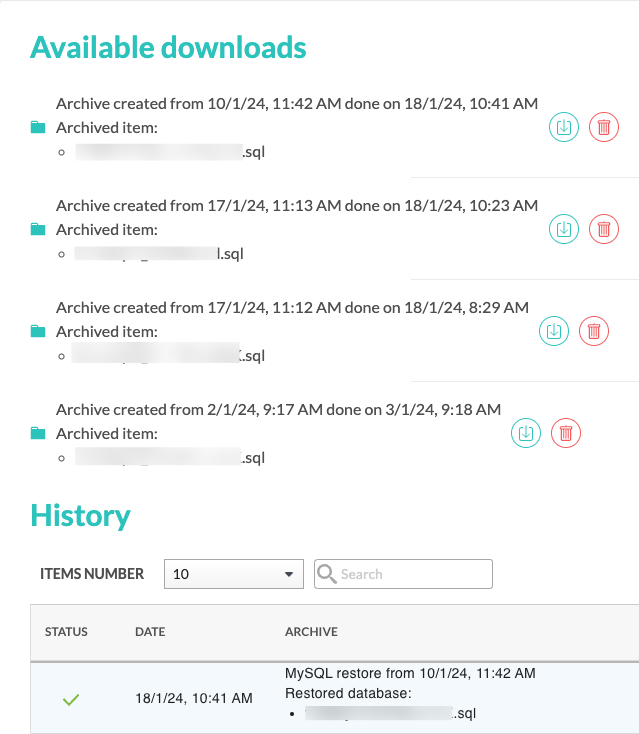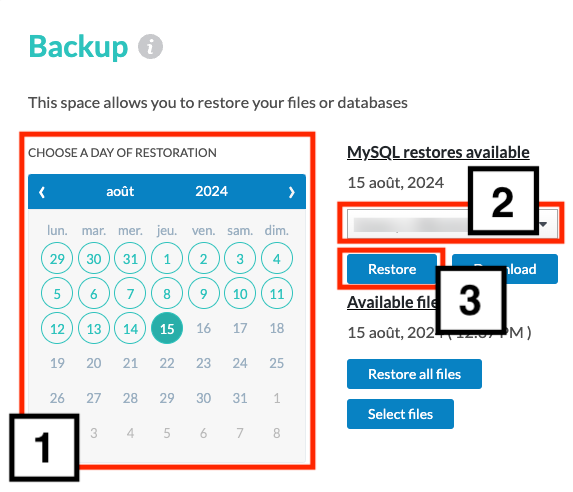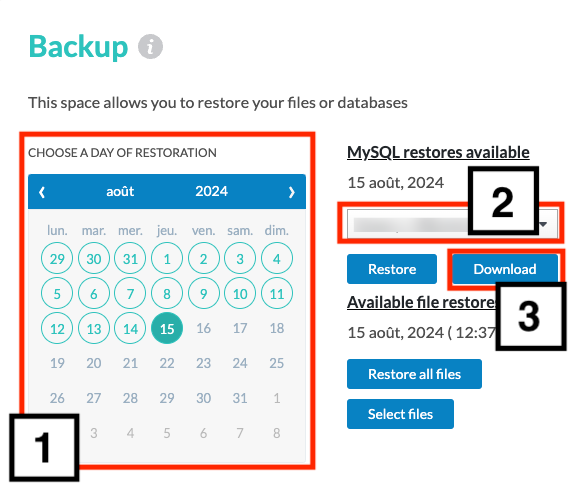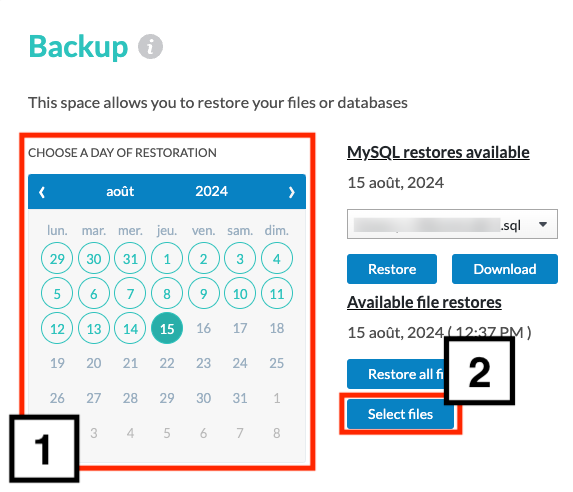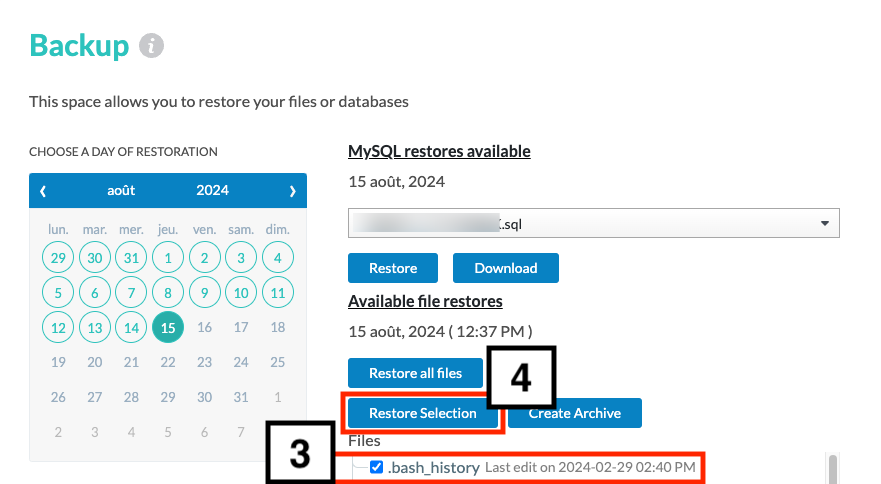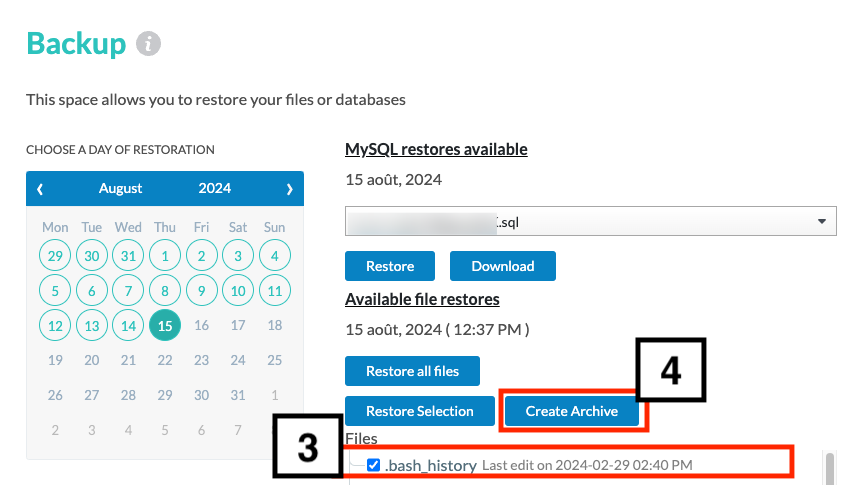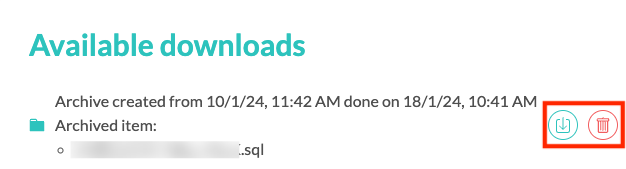Overview
N0C creates a complete image of the client’s account, so that it can be restored as it was at a specific point in time. Databases and files can also be downloaded to make backup copies, which can be downloaded elsewhere or deleted as required. Moreover, it is possible to archive files.
Prerequisite
Go to https://mg.n0c.com/en/.
How to Open the Backup Interface
- Go to Backup:
- Available downloads of archives and a complete History of operations are displayed in the interface:
Restaurations and Downloads
The following sections explain how to restore or download databases and files.
When a command is issued for this purpose, N0C displays a message indicating that the operation is in progress. It is important to confirm that the operation has been successfully carried out in the History at the bottom of the screen.
How to Restore Databases
We recommend that you make a backup copy of your databases before restoring them. You can EXPORT from PhpMyAdmin (please refer to the article How to manage databases with PhpMyAdmin).
- Once the backup is done, choose the applicable date:
- Select the MySQL restoration you wish to do.
- Click on the Restore button.
- At the command prompt, confirm your intention.
How to Download Databases
- Choose the applicable date:
- Select the MySQL restoration you wish to do.
- Click on the Download button.
- At the command prompt, confirm your intention.
How to Restore Files
It is best not to restore the entire panel, as you risk losing important information such as e-mail messages. Restore only the target directory.
You will be asked to rename the target directory to ‘-old’ before proceeding. For example, the root of the main domain is the ‘public_html’ directory; rename it to ‘public_html-old’ before proceeding to restore the ‘public_html’ directory from the backup tool.
Then :
- Choose the applicable date:
- Click on the Select files button.
- Check the files to be restored :
- Click on the Restore Selection button (please note that the Restore all files button is also available, if that is what you really want to do).
- At the command prompt, confirm your intention.
Archives
The following sections explain how to archive files. It explains also how to download and delete archives.
How to Archive Files
- Choose the applicable date:
- Click on the Select files button.
- Check the files to be archived :
- Click on the Create Archive button.
- At the command prompt, confirm your intention (if you wish to compress the file, select YES to COMPRESS THE FILE?).
How to Download and Delete Archives
The Download and Delete icons are available for your archives to be kept elsewhere or destroyed, as the case may be: