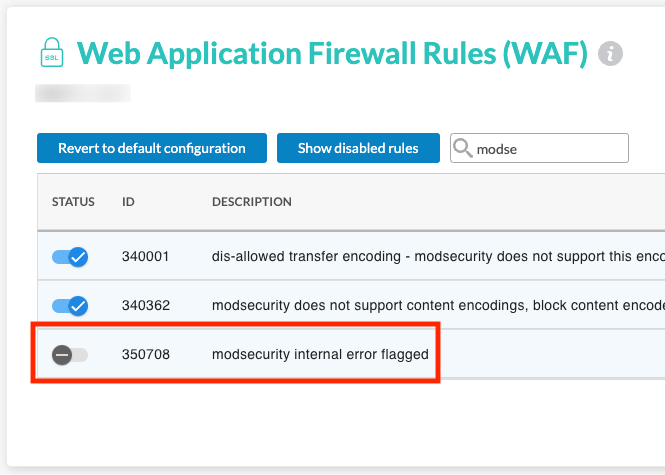Overview
A Web Application Firewall (WAF)‘s role is to filter incoming requests to a HTTP server. This module analyzes the requests received by using a database of request rules considered as unwanted.
You can enable or disable the web application firewall and customize its rules. It is also possible to view the firewall history of each domain.
Prerequisite
Go to https://mg.n0c.com/en/.
How to View the Firewall Protection History
- Go to Security -> Firewall history:
- Use the Filter by domain drop-down list to refine the search:
- To view the details of an unwanted request, simply click on the down arrow, which appears under ACTIONS :
How to Link the WAF Protection to a Domain Name
- Go to Security -> Web App Firewall (WAF).
- To link the entire protection to a domain name, simply activate WAF by clicking on the slider button under STATUS:
How to Customize Rules
It is possible to customize the rules of WAF for each domain.
- Locate the domain for which you need to customize the rules:
- Click on the Edit firewall rules icon.
- In the Web App Firewall rules (WAF) window, fill in the Search field if you are looking for a specific rule to customize:
- Use the slider buttons to customize the rules.
- Click on Show Subrules icon, if needed.
Meaning of the Rules
You can easily know the meaning of each rule:
- In the Web App Firewall rules (WAF) window, locate the rule to be defined:
- Click on the View rule documentation icon.
- A search on “Atomicorp Product Documentation” website is automatically performed.
How to Disable ModSecurity (HTTP Error 406)
There are several possible causes for an HTTP 406 error. The main one is a brute-force attack on your back office. In fact, there are protections that lock access for around ten minutes by displaying an HTTP 406 error.
If you do not want to take advantage of this protection, you can disable ModSecurity. To do this, in the Web Application Firewall Rules (WAF) window, simply deactivate the modsecurity internal error flagged rule by clicking on the appropriate slider :
How to Display Disables Rules Only
It may be useful to display only the rules you have deactivated. To do this:
- In the Web Application Firewall Rules (WAF) window, click on the Show disabled rules button:

- You will then see the deactivated rules on the screen:
- To display all the rules again, click on the Display all button:

How to Revert to the Default Domain Configuration
In the Web Application Firewall Rules (WAF) window, click on the Revert to default configuration button, so that the slider buttons are automatically adjusted to the initial state: