Although it is recommended to create one hosting account per website, it is possible to connect additional domains to it. The Domain Management section allows you to manage all domain names linked to your hosting account.
This article does not cover DNS management when linking domains to other platforms.
Prerequisite
Go to https://mg.n0c.com/en/.
Domain
In this section, we will explain how to add a domain or subdomain. We will also describe how to remove them.
Adding a Domain
- In the sidebar menu, select Domains -> Domain Management.
- Click on the Add button:

- Click on the Domain button :

- Enter the DOMAIN NAME you want to create.
- If the new domain should redirect to your main domain (commonly called “alias domain”), select the Share document root box.
- If the new domain should be independent of the main domain, simply enter the path to the folder it should point to in the ROOT DIRECTORY (FILE SYSTEM LOCATION) field. For example, « new », that corresponds to /home/USER/new.
- Click on the CREATE button.
Adding a Subdomain
- In the sidebar menu, select Domains -> Domain Management.
- Click on the Add button:

- Click on the Subdomain button :
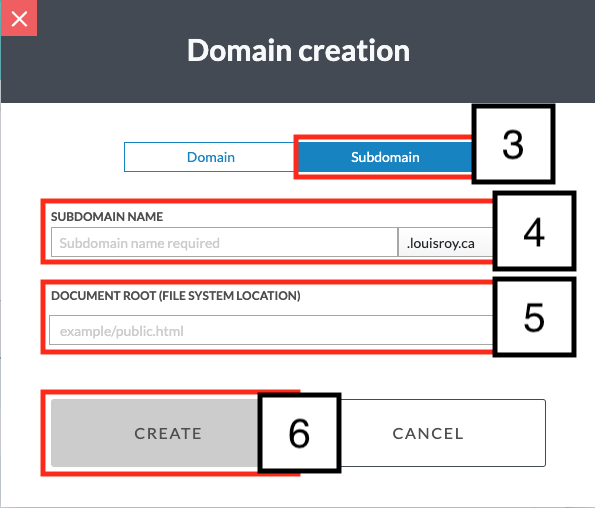
- Enter the SUBDOMAIN NAME and choose the main domain to which it belongs from the drop-down list.
- If the new sub-domain is to be independent of the main domain, enter the folder it should point to in the DOCUMENT ROOT (FILE SYSTEM LOCATION) field.
- Click on the CREATE button.
Deleting a Domain or a Subdomain
- Identify the domain or subdomain to be deleted.

- Click on the Delete icon next to it.
- Confirm deletion by clicking on the Delete button in the popup window.
SSL Certificates Management
You can manually renew the SSL certificate; you can also manage and install custom certificates (how).
DNS Management
You can also manage the DNS entries of your domain with ease. It is possible to add or modify a DNS record, and to view and reset the entire DNS zone (how).
DNSSEC Keys Management
DNSSEC is an additional protection to authenticate exchanges via the DNS protocol.
Activating DNSSEC
- Click on the DNSSEC button beside the domain name:

- Click on the Activate button:

- Using the radio buttons, choose an algorithm. It can be Algorithm 8 (RSASHA256) or, as recommended, Algorithm 13 (ECDSAP256SHA256):
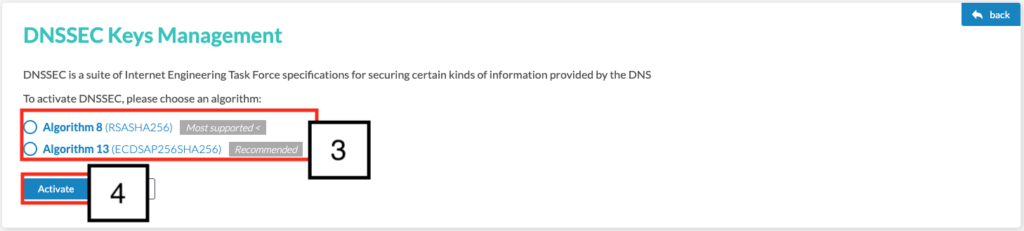
- Click on the Activate button.
- The information is then displayed:

Disabling DNSSEC
- Click on the DNSSEC button beside the domain name:

- Click on the Disable button:

- Confirm by clicking on the Disable button in the Disable DNSSEC? popup window.