Overview
A redirection allows you to make one domain redirect to another, either for an entire website or a specific web page. For example, you can create a redirection so that example.com automatically redirects users to exampleABC.net.
It is possible to manage domain redirections without having to go through an .htaccess file.
This article is for beginners.
Prerequisite
Access to https://mg.n0c.com/en/.
How to Access to the Interface
- In the Sidebar menu, select Domains -> Redirections.
- Click on the Create button:

How to Create a Redirect
- In the Create a redirect window, click on the External button:
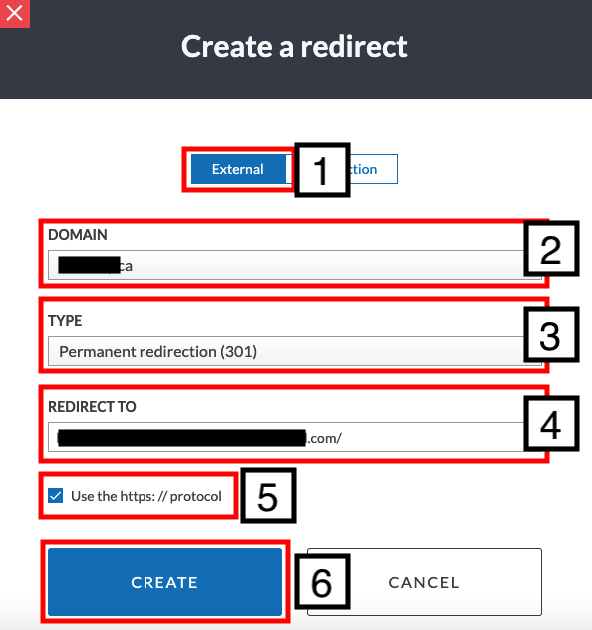
- Choose the DOMAIN to be redirected in the drop-down list.
- Choose the TYPE of redirection in the drop-down list (permanent redirection 301 or 302).
- Enter the hyperlink where the redirection is made in the REDIRECT TO field.
- If applicable, check the box Use the HTTPS:// protocol, which allows you to enter only the domain name where the redirection is made in the REDIRECT TO field.
- Click on the CREATE button.
- The destination and type of the redirection will automatically appear in the list of all the redirections of your domains:
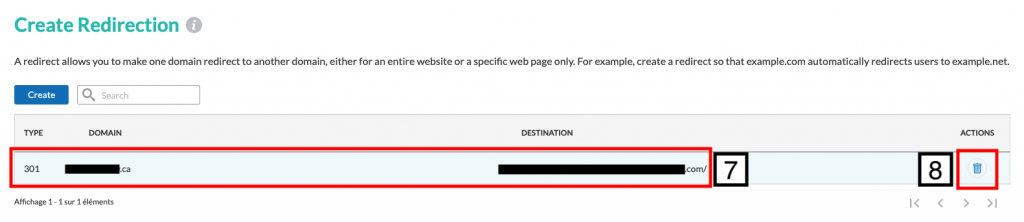
- If you wish to delete a redirection, click on the Delete icon next to the domain.
Note
In the Create a redirect interface, the user can also choose to select the Redirection tab, which allows, by clicking on the checkboxes of the same name, to choose to include or exclude the WWW from the domain to be redirected and/or to choose to automatically redirect the domain to https://.
