Overview
The IP Extensions tool allows you to assign a different IP address for each website. This article aims to explain how to use it.
When several websites have the same IP address, search engines consider them as the same client. There is sometimes an interest to put each domain on an independent IP address, because it allows for better referencing (or blog network) of a particular content, each site being seen by search engines as hosted on a different infrastructure.
Notes
The IPs used may be external to N0C; therefore, we cannot ensure high availability due to factors beyond our control. We therefore recommend forcing traffic through HTTPS so that no unencrypted confidential information is transmitted in a clear manner over an external network. In addition, changing IP addresses is only done for the “A entries” of your sites. Other communication protocols will use the shared address of the infrastructure.
Prerequisite
Go to https://mg.n0c.com/en/.
How to use IP Extensions Tool
- Go to Tools:

- Click on the IP Extensions icon:

- In the IP Extensions window, select the desired IP address for one of your sites from the ACTIONS drop-down list:
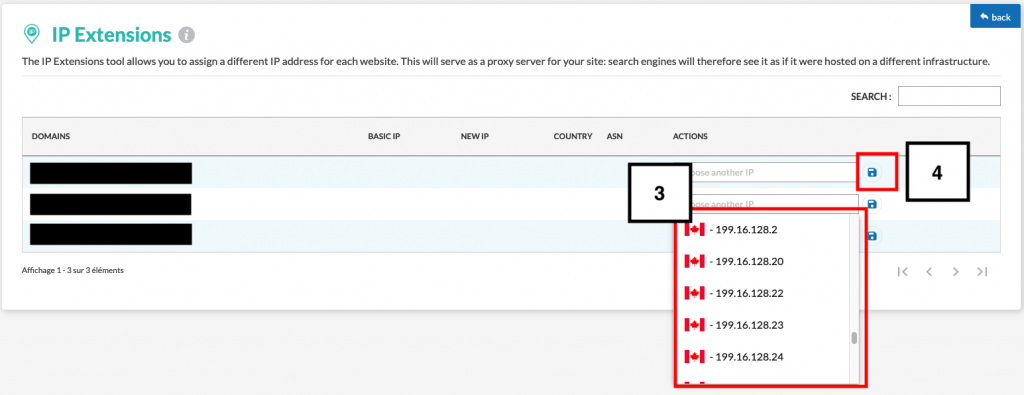
- Click on the Register icon to apply the new IP address.
- Information related to the new IP address and a success message are displayed:

- The SEARCH field is useful when you have several IP addresses and you want to filter them by keywords.
- If necessary, you can click on the Reset IP address trash bin icon. You will then need to assign a new IP address, as explained in preceding steps.