Introduction
N0C allow to install and configure many CMS.
In this article, we explain how to install Joomla, PrestaShop and Drupal. The configuration of the CMS is not explained in this article.
Prerequisite
- Go to https://mg.n0c.com/en/.
- Create a domain name specifically for your Joomla, PrestaShop or Drupal website (how).
How to Install a CMS
To install a CMS, follow these steps:
- Go to CMS/Applications > N0C CMS:
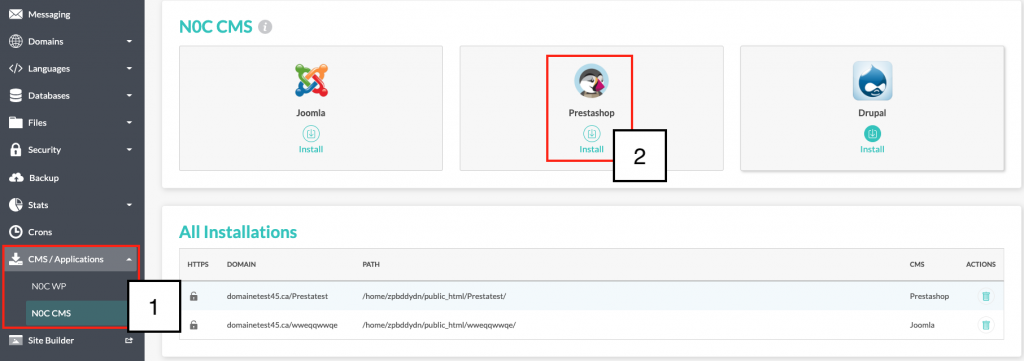
- Click on the logo icon (here, PrestaShop) or on the Install icon to open this window:

- With the CHOOSE A VERSION drop-down list, define the desired CMS version.
- With the PROTOCOL drop-down list, select the desired secure or non-secure protocol.
- With the DOMAIN drop-down list, select the domain that you want to associate to the site.
- In the DIRECTORY field, define the name of the File Manager directory in which the CMS files should be kept.
- In the SITE NAME field, enter the name that your site will have. The name has to comply with SEO standards.
- Fill in the ADMIN EMAIL field (the administrator will receive a confirmation e-mail when the site will have been created).
- In the ADMIN USERNAME field, enter the name of the user who will be the administrator of the site.
- Fill in the PASSWORD field. Write the password down and keep it in a safe place.
- Click on the INSTALL button when you are ready to create your site.
- A message is displayed to indicate that the installation is in progress.
- The installation is complete when it appears under All Installations at the bottom of the screen.
- If it is a PrestaShop CMS, you shall :
- write down your login details, i.e. your ADMIN EMAIL, the ADMIN USERNAME and the PASSWORD;
- configure your Prestasop (how).
Final Verifications
Once the installation is complete, you need to access the File Manager (how) and make these important checks:
- confirm that a new folder with the domain name has been created in the directory previously defined (step 6);
- this same folder must contain a sub-folder called admin;
- in the case of Prestashop CMS, the admin sub-folder must contain a -admin.php file preceded by randomly generated characters.
How to Delete a CMS
Locate the CMS to be deleted in the All Installations list and click on the Delete icon under ACTIONS:
