Overview
When you want to send a file from your local site to the N0C server, it is recommended to connect remotely in FTP.
Prerequisite
Access to https://mg.n0c.com/en/.
Make sure you have created an FTP account (how).
Download and install the FileZilla software, which will allow you to make the connection: https://filezilla-project.org/download.php?type=client.

Sending a File to the N0C Server via FTP
Please follow these steps:
- Launch FileZilla.
- Fill in the following fields with the required parameters (how):
- Host : enter your Main
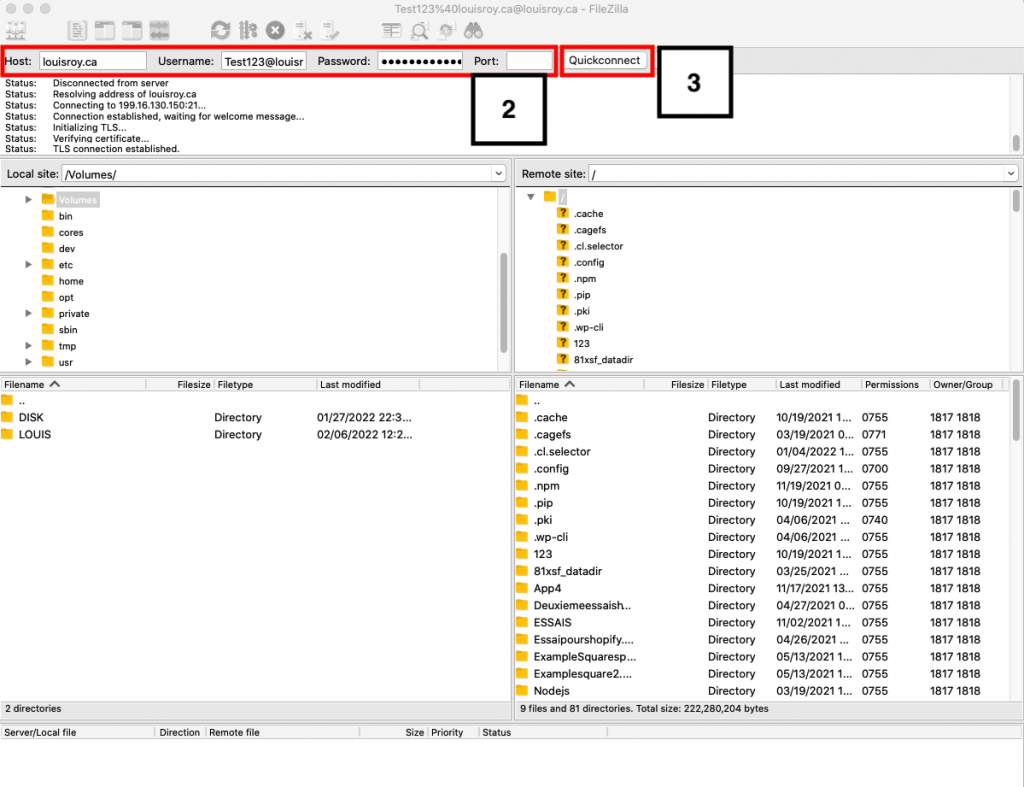
- Click on Quickconnect to establish an FTP connection.
- To upload the data, select the respective files/directories in the local (left) pane and drag them to the remote (right) pane.
- Confirm the presence of the files/directories on the server (remote site).