Introduction
N0C Storage is a platform designed to store massive files such as backups, archives and items that do not require a high-performance disk (SSD). As such, it can host images, videos and other large files for your website. It is also designed to be used as a CDN to host your static files.
In the following lines, we explain how to use the N0C Storage interface to :
- get an overview (disk space usage, etc.);
- view connection information to N0C storage that can be used by your websites;
- download the prefabricated configuration file that allows to connect your CMS to N0C Storage using the S3 protocol.
Prerequisites
Enter the following address in your web browser: https://mg.n0c.com/en/.
How to Access the N0C Storage Interface
In the menu, choose Files -> N0C Storage:

In the following, we explain the meaning of the information displayed.
Overview
| Definition | Comments | |
|---|---|---|
| Disk space usage | Memory used in N0C Storage . | |
| Public URL | URL allowing any Web user to access N0C Storage . | |
| Action | The Connect to File manager button gives an access to this interface. | |
| CUSTOM URLS | List of URLs allowing to access to files kept on the Public folder in N0C Storage. See the paragraph How to Create Custom URLs. | SSH key protection is not required. |
How to Create Custom URLs
You can create URLs allowing to access to files kept on the Public folder in N0C Storage. This allows to give to the URL an aspect more representative of the content.
- Click on the Create button :

- In the Create Custom URL dialog box, determine the Custom URL Name by selecting the appropriate domain from the Your domains drop-down list and entering the Custom URL name required:
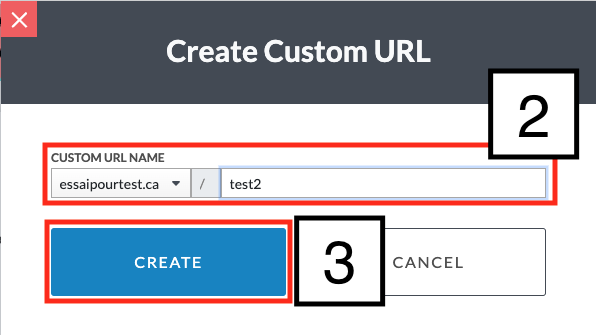
- Click on the CREATE button.
How to Manage Personalized URLs
Icons are provided to manage custom URLs.
| Definition | Comments | |
|---|---|---|
| Copy value | The icon allows you to save the URL and copy it elsewhere. | |
| Edit URL | The icon is used to modify the personalized URL. | |
| Delete | The icon deletes the personalized URL. |
Connection Informations
For advanced users, login information can be used for your websites.
| Definition | Comments | |
|---|---|---|
| Protocol | Protocol for connecting your CMS to N0C Storage . Simply put, the S3 protocol is a file system. Instead of saving data in the conventional way, we save “objects” in containers, or buckets, which are a kind of folder. | In the context of this article, do not associate “ S3” with a service provided by Amazon. We are talking about the S3 protocol. |
| Bucket | Name of the bucket. | |
| Host | Server name. | This is the server on which the user connects to access N0C Storage. |
| Port | Port number. | The port is the entry point to the service on the server connected to the network. |
| TLS/SSL | The check mark confirms that TLS/SSL is active. | |
| Region | Region in which your N0C Storage is located. | A region is a part of the Internet located within the borders of a country. |
| Access key | Key for secure access to N0C Storage. | Similar to a username. |
| Secret key | Private key to access N0C Storage. | The key is hidden, but simply click on the blurred region to display it on the screen. |
Quick Setups
Prefabricated configuration files are stored in the QUICK SETUPS section.
The AKEEBA BACKUP ON JOOMLA & WORDPRESS plug-in is an invaluable tool for securing your Joomla! and WordPress environment. With it, you can easily store your backups on N0C Storage. Indeed, by downloading the prefabricated configuration file, once imported into Akeeba, you should be able to immediately keep your files in N0C Storage by connecting directly to S3.
To do so, click on the Download button:
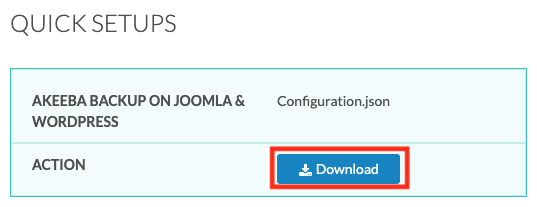
Eventually, a tutorial will be written about the plug-ins that can be integrated into N0C Storage and that support S3.