It is possible to use Roundcube’s filters to automatically redirect all incoming emails to another email address.
Prerequisites
Enter the following address in your web browser: https://mg.n0c.com/en/.
Log in to Roundcube (how).
How to Forward Emails with a Filter
- Click on the Settings icon.
- Go to Filters:
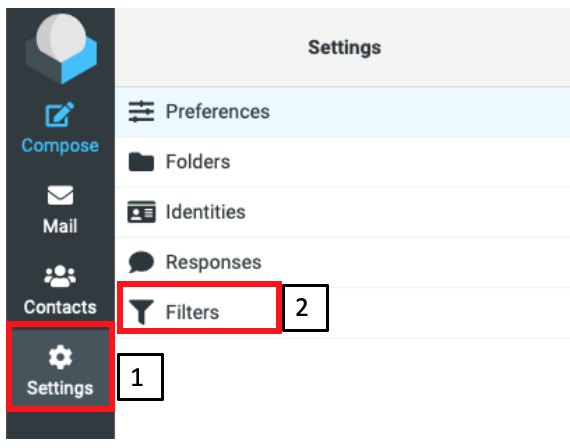
- Click on the Create button.

- Give your filter a name in the Filter name field.
- Use the Scope drop-down list to select all messages.
- Use the Actions drop-down list to select Redirect message to. Then, define the name of the recipient to whom the incoming email should be automatically redirected:

- Click on the Save button.