Introduction
The procedure documented in this article has been created to assist you while inserting custom HTML code to your site.
Prerequisite
Enter the following address in your web browser : https://mg.n0c.com/en.
Open the interface (how).
Inserting Custom HTML Code in Your Website
- In the Sidebar menu, select Pages -> All pages.
- Click on the Edit this item icon next to the desired page:
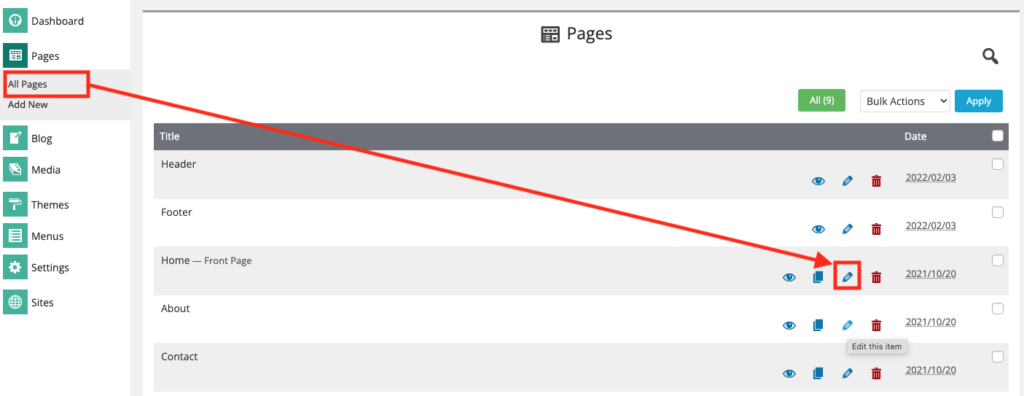
- In the SiteBuilder web page editor, click on the hamburger button and click on Custom HTML in the drop-down menu, so the following window appears:
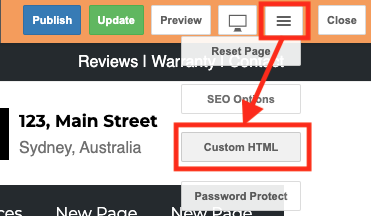
- Add your HTML Code in the appropriate text box:
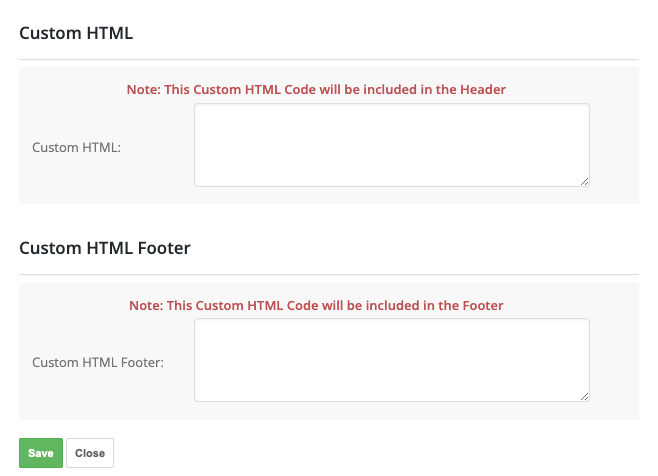
- Click on the Save button.